Who’d have thought that we would be here again so soon in one of the now-almost-endemic “everyone flee social media platforms run by fascists” seasons of the year. Just like the flu or COVID there will be a surge of everyone talking about it, mutterings about what’s to be done about it, a little bit of actually doing something about it, then most people getting back to whatever it was they were doing before and deliberately forgetting why they were so worried about it (“Mental or physical health!? Overrated! I survived last time, didn’t I?”) because the actual doing things – the masking in public, or the changing from one platform to another – are just so hard when you’re set in your ways/lazy/stupid (delete as applicable), dagnabbit!
My name was mentioned on Facebook when someone asked for a “good, up-to-date guide to getting into Mastodon” and I thought, yeah, I can write something that’s sort-of up-to-date (early January 2025 in case you’re reading this from Future Times™). Good? The jury’s out on that one. But anyway, here goes with what I hope is just enough information to get started with Mastodon, if you’re interested.
I’m going to give a technical analogy overview and a quick mention of the culture of Mastodon before the guide to diving in. Feel free to skip if you think this doesn’t matter. It does, though.
Technical
You might be thinking of social media as a central location where everyone posts things and everyone can see everyone else and follow their content and search for their public content and reply and like and…
Mastodon doesn’t work like that.
Think of it as a micro-newsletter email subscription service with hundreds of email/newsletter providers hosting thousand of newsletter readers and writers. You sign up to one of these providers – they’re usually called instances – and you get yourself an address, which looks just like an email address – @somename@instance – and then you can start writing your own small newsletter posts to see if anyone finds them interesting enough to subscribe, and you can look for other publishers to subscribe to their newsletters.
You’re not limited to just your instance!
Just like email, you can talk to people with other addresses; Outlook users can email Gmail users and vice versa, and Mastodon users on one instance can subscribe to and receive messages from other instances. This talking between instances is called federation. One instance will send any new “newsletters” (posts) published by its users to all the federated instances on which people have subscribed (followed) and it will put those into the inboxes of its users which appear in their home timelines.
It acts like other social media you might be used to, but that technical aspect explains why sometimes things aren’t immediate. There isn’t any one single location for all the posts like you’d find on Twitter, Instagram, or BlueSky. If an instance is undergoing maintenance then its “newsletters” (posts, replies, likes) might not be delivered immediately or might not be received immediately. Mostly, you won’t really notice the difference.
Culture
The culture on Mastodon skews left. If you want to talk about right-wing topics or bully, if you want to praise Elon Musk, if you want to cheer on the persecution of minorities or the homeless, if you want to encourage people to lose their money in crypto scams, if you want to moan that women won’t have sex with you, if you want to swear at people, if you’re racist or sexist or fine sharing a platform with racists and sexists then that’s what Twitter is for, and soon what Facebook and Threads will gladly tolerate because they’re run by cowardly and very odd men. Mastodon instances will generally not communicate with other instances that support that sort of posting.
Mastodon is for friendly communities. Craft people, come and chat. Retro computer enthusiasts, show off your builds. Photographers, let’s see your pictures. Progressive politics, climate supporters, women’s rights enthusiasts, welcome.
Historically, Mastodon has strong support from and in the LGBTQIA+ and disability and nerd communities. Features in the platform encourage use of content warnings and accessibility. Expect to see and talk to trans men and women and those who identify in a myriad of other ways. Expect to see furries. Expect to talk to blind people. Expect talk about Linux. Don’t be surprised that the big current sporting event isn’t quite as interesting to other people as you imagined it would be.
But you don’t have to subscribe to any of that! You’re in control. There is no algorithm feeding you popular content. Subscribe to the publishers you want. Post what you want. Unsubscribe from people. Unsubscribe from entire instances.
Join Mastodon
Let’s start. And we’re going to do this all on a desktop browser. You can do this with an app or a browser on your phone, but Mastodon is mostly developed with a desktop browser-first policy and, at least initially, that’s the best place to do this from.
Head to https://joinmastodon.org/ and have a read if you fancy. When you’re ready, click on the “Pick Another Server” button or the “Servers” link at the top.
You’ll see instances you could sign up with, and you can search for what suits you. You could pick mastodon.social because it’s the big one and it’s general, but find something that feels like it fits you and what you want to see and perhaps join in with. Remember, though, that you can typically see and publish to and subscribe to people on all the other servers shown on that page because they mostly all federate with one another. I’m on mstdn.social, just so you know, but wherever you end up you’ll be able to find me if you want to.
Choosing a server instance isn’t that important.
It’s like picking whether you want to have a Gmail email address or an Outlook email address. It doesn’t stop you sending and receiving messages to everyone.
Click on Create Account when you’re ready, make sure the rules of the instance are okay with you, and follow the instructions to create an account. You don’t need help doing that. That should bring you to something like this:
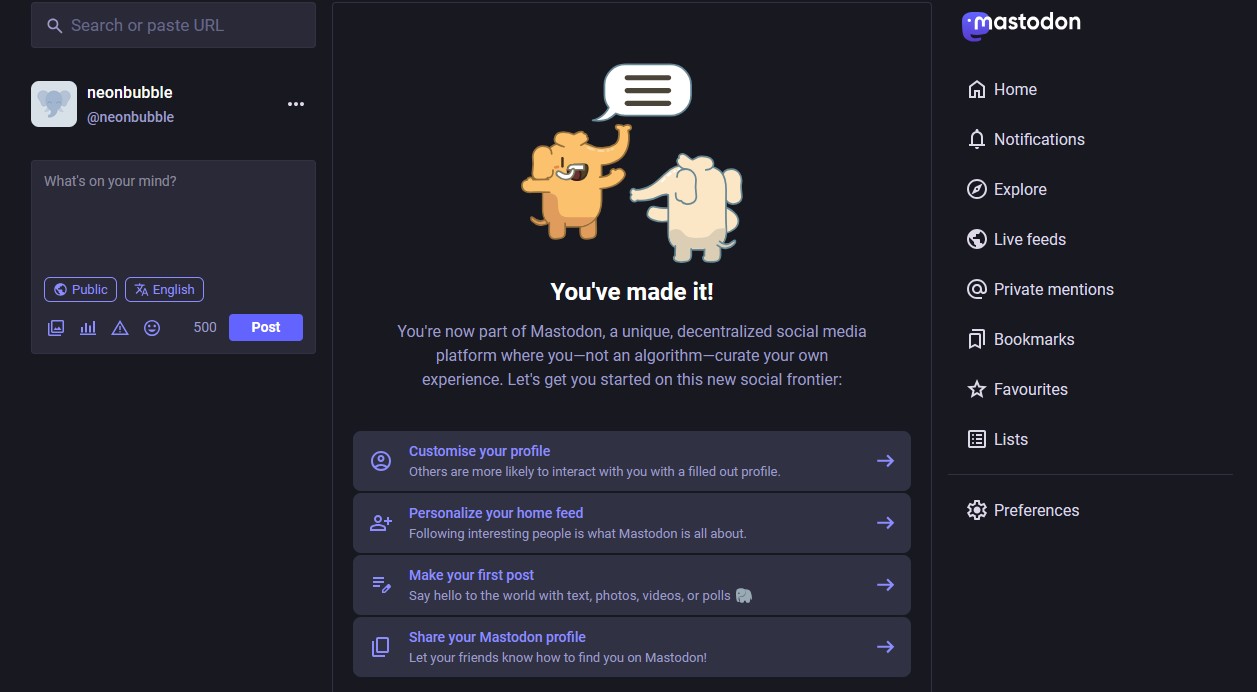
This is the default, simple view for Mastodon. There’s a better, advanced view but worry about that later.
On the left is the search and composition section where you can find things to read or people to follow and write something to post. In the middle is your inbox, effectively, keeping the email analogy going. It’s your home timeline. On the right are useful links.
Socialise
First thing to do: either click on that Preferences button on the right then click on Profile or click the ellipsis button to the right of your username (I picked neonbubble when I signed up) and select Edit Profile. From there upload an avatar image, upload a header image, change your display name if you want, and put something in your bio that briefly describes you and what you like.
Here’s what my profile currently looks like:
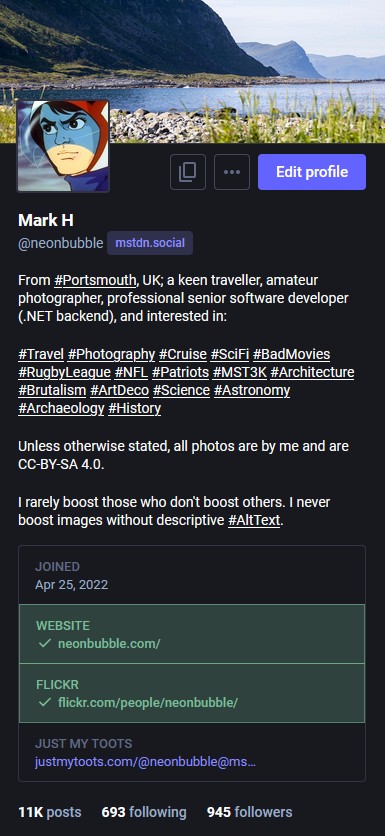
You’ll see I’ve put lots of hashtags in my profile. They’re not necessary for you, but they’re a shortcut for me to be able to click on them and search for posts. Don’t worry about that for now.
Second thing to do: follow some people or topics. Until you do this your timeline will be empty.
The best way to get started is to follow some topics you’re interested in, then when you see people talking on those topics you can look further to see if you want to follow them, and if you’re engaging then they might start subscribing to what you have to say by following you back.
An example. After you’ve saved your profile and clicked the Back to Mastodon link head to the top left box that says “Search or paste URL” and type photography and you should see options appear.
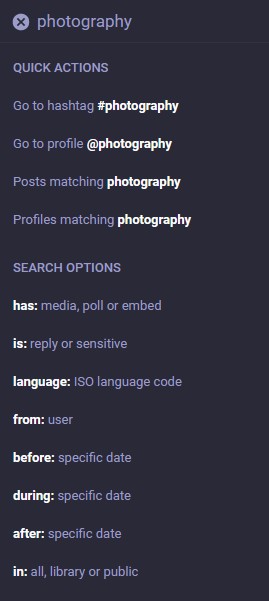
All you really want to do for now is click on the “Go to hashtag #photography” link but there’s a decent amount of power there to play around with later. You’ll then see something like this, and you’ll be able to scroll down to see who’s posted something recently with something that had “#photography” in its text somewhere from any other instance with which your instance is federated and who has been subscribed to by at least one person on your instance.
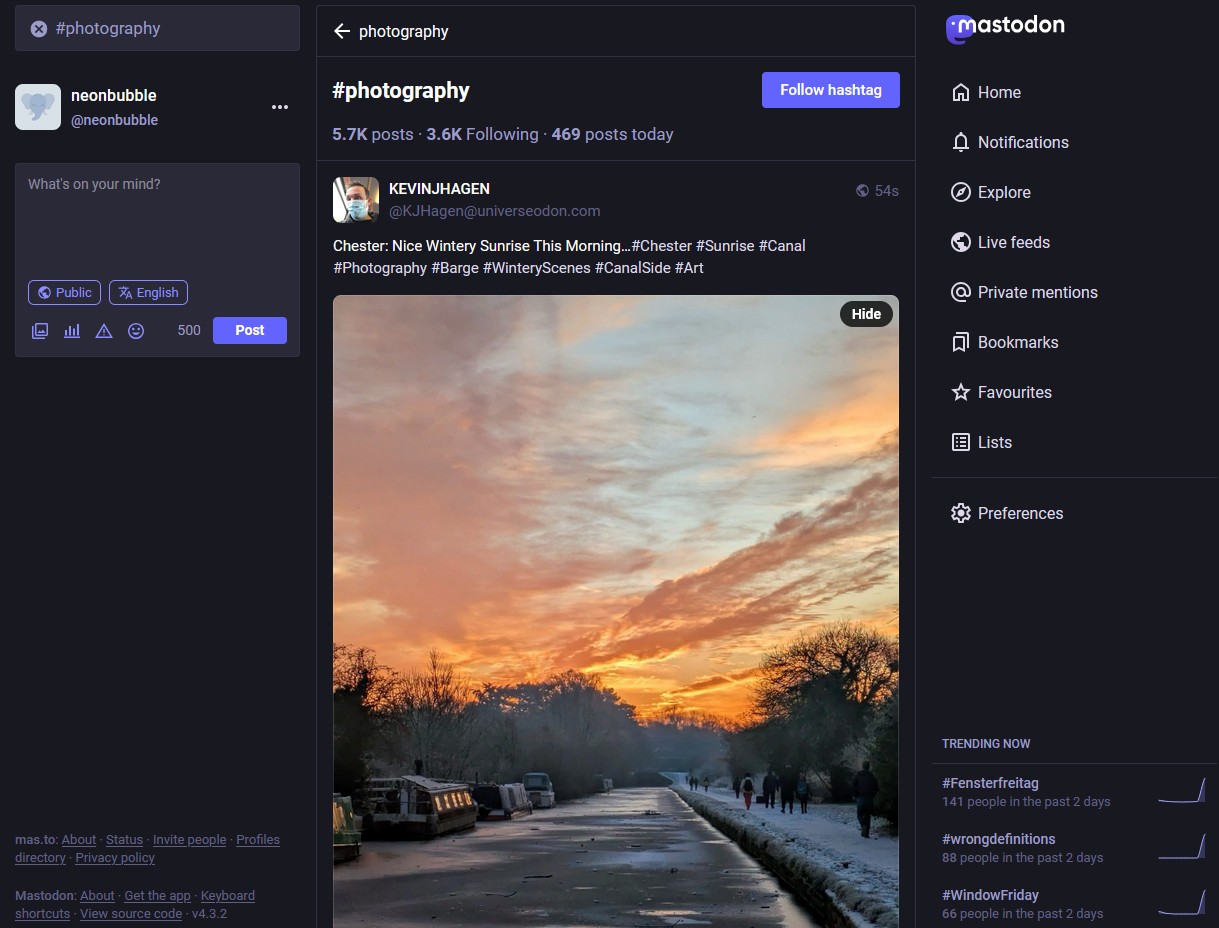
That last point is mildly important, and I only mention it to meet general expectations here. You won’t see every “#photography” image across all the instances. You will only see those which are marked public and that have been delivered to your instance because someone on your instance follows that person or the post was otherwise shared. You can see from the screenshot above that the person’s photo shown resides on another instance altogether, universeodon.com. In practice, for a lot of hashtags – including #photography – these posts will be automatically shared by bot accounts which helps other instances see the posts even if nobody subscribes to them.
The next step: click that Follow Hashtag button then click the Home link on the right. Your timeline will most likely still be empty, and that’s expected. It’s the email/newsletter-publishing analogy again. You effectively sign up to say “from now on, please send me notifications from this person or thing” but you don’t get all their historical posts up to that point magically delivered. As soon as your instance receives some notification that someone has posted something with “#photography” in it, it will send that to you, and you will see it appear in your home timeline. With something like photography that shouldn’t take long. For more niche subjects, perhaps a wait will be involved.
Search for some more hashtags, follow some more topics.
If you see someone’s posts you like then follow them too.
If you know someone’s Mastodon address then you can search for that and follow it. I’m @neonbubble@mstdn.social at the time of writing this.
If you want to reply to someone then do so. Try to avoid using the private mentions option if you don’t follow the person because some people – myself among them – have switched off receipt of those messages; we won’t see them.
If you want to like or bookmark something then do so. Bookmarks are private to you only. The fact you’ve liked something will be between you and the person whose post you liked with only the total number of likes made public.
If you think that Mastodon is too quiet and there’s nobody there, then you’re not following enough people or topics.
Mastodon is what you set it up to be. That’s like complaining that nobody ever sends you email when nobody knows your email address, and you never get invited to concerts when nobody knows whether you even like music.
Third thing to do: introduce yourself. You might not want people to follow what you have to say and might be happy with just engaging with their content, replying to what they’ve said, liking it, boosting their posts to your audience (assuming one exists), but it’s considered good form to at least say hello. Don’t feel pressured, but if you do then here are some tips:
- Search for the #introduction posts to see how other people are introducing themselves.
- Use #introduction and plenty of other sensible hashtags in your post so that other people who follow those topics can find you.
- When using hashtags use CamelCase writing for words (capitalise the first letter of each word). This isn’t a rule, but it is a courtesy to those with limited vision who use screen readers. #JukeboxFridayNight will be read out as words, while #jukeboxfridaynight may be read out one letter at a time.
Advanced
This quick start guide is not going into everything because then it wouldn’t be quick and it’s already not quick. You’ve got the basics of following some topics and people and writing the odd post or two. Have a look through the preferences after you’ve been using Mastodon for a while because there’s a lot there to fine-tune your experience. Don’t be afraid to ask for help, and use the #help or #FediHelp tags because someone will quite often have an answer for you.
Now let’s briefly go over some other things you might want to do to make things easier once you’re more confident, and some etiquette guidelines too.
Pictures
You can upload photos and video but the size is usually limited by the instance you’re on. Each instance is generally run by volunteers and it costs them money. There are no adverts. You are not being tracked. Every bit of bandwidth and hosting space costs. So, keep those pictures small. I try to make sure I resize images to well under 1MB in size and only a couple of thousand pixels wide or long. I also pay a small donation monthly to the guy who runs the instance I’m on to help with the costs and if you are able to then I’d recommend it too.
When you upload an image to a post (you can usually add up to four) you’ll see some overlays on the image itself. A cross to remove it, an Edit link to edit it, and a warning symbol if you’ve not edited it. Editing the picture does not mean cropping or resizing; you do that before uploading. Click the Edit link.
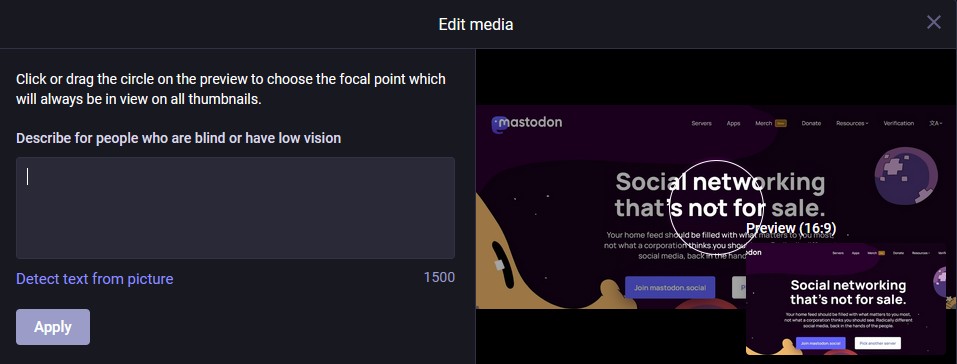
The preview focus point alters the thumbnail view that’s shown to other people. That’s not as important as adding descriptive text (referred to as Alt Text or #AltText). Describe the image suitable enough so that a blind person knows what’s being shown. “A screenshot of part of the Join Mastodon homepage with the logo top left and part of an elephant graphic bottom left. The words ‘Social networking that’s not for sale’ appear boldly and there are buttons below to join the default server or pick another one.” You could be even more verbose, and I usually am, but it’s important to not just say something like “Website screenshot” because it means nothing. Many people won’t boost or like what you post if you ignore those with low visibility, and some won’t follow anyone who posts those sorts of images that discriminate.
Multi-Column Layout
In Preferences you’ll find an option to Enable Advanced Web Interface and if you ever used Tweetdeck on Twitter then you’ll like this. I have this enabled and it means you can show your main timeline, notifications, and other columns with other content in them.
You’re able to add people you follow to Lists and can usually reach them via the appropriate link on the right side of the standard view. In advanced mode you can pin a list as a column in its own right.
You already know you can search for hashtags and follow them. But in advanced mode you can also Pin the hashtags to a column of their own as well.
In the image below you can see I’ve got my home timeline, my notifications, a list called Tweeps (people I knew from the Twitter days), and I’ve just searched for and pinned the #NFL tag to show it.
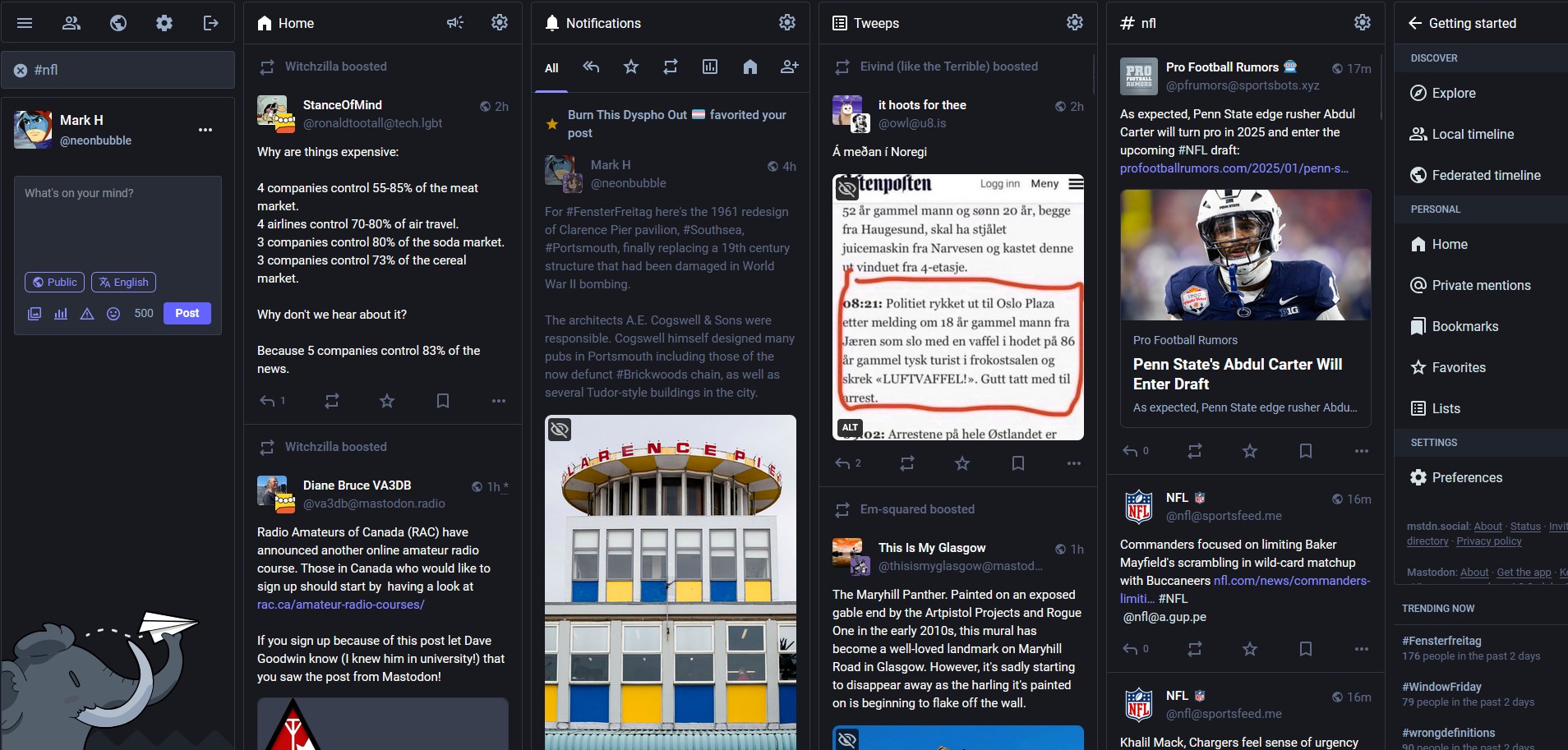
Pinning a column simply requires you to click the cog wheel icon in the top right of the column and selecting Pin. Click it again and select Unpin to remove it. You can pin as many columns as you like.
But there’s more.
Those cog wheel icons open up a whole load of new options depending on the type of column they’re above. I’ve expanded them all in the image below and I’ve also used the option to Include Additional Tags For This Column in my pinned hashtag column so that now it returns results that have #NFL or #CFB so long as it also has #Sport.
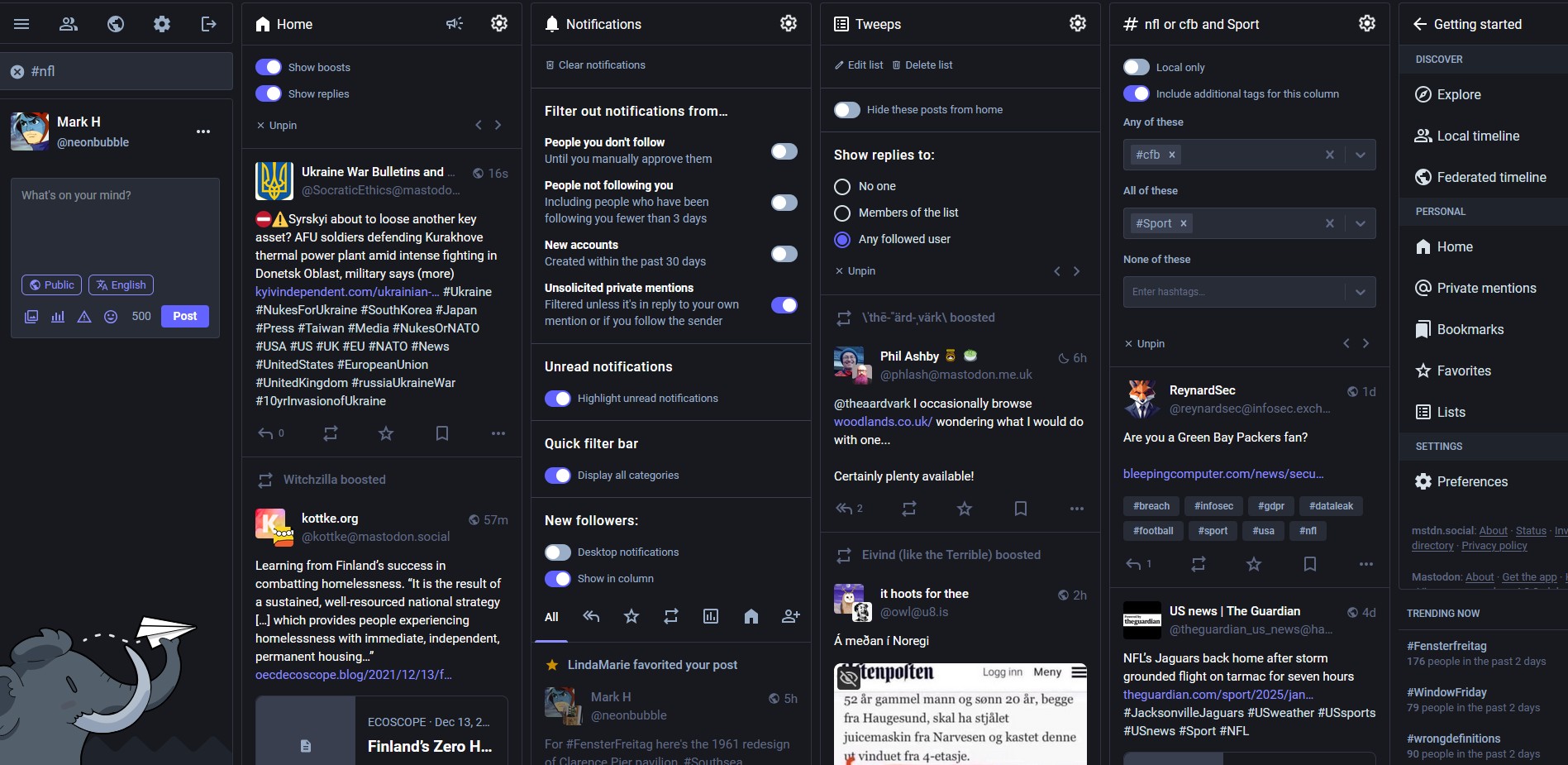
Content Warnings And Filters
There’s a little warning triangle below your post composition box that’s there to add content warnings if you think your post deserves one. The warning itself is free-form. If you want to warn people that you’re posting about politics because you know most people who follow you are only there for your knitting patterns, then go ahead and perhaps say “Politics”. If you want to post a photo that contains a dead animal and think that maybe people won’t be so keen to see that, then maybe put “Animal death, graphic image” in the warning.
Instead of seeing your full post in their timeline, people will instead see the content warning text and can click if they want to view the details instead.
Now, some people think that literally everything they don’t want to see should be behind a content warning and some of those people think that the onus for knowing what they don’t want to see should be on the person posting that thing. Those people are maniacs. Ignore them or block them if they tell you what to do on your own timeline. If you’re not breaking your own server instance’s rules (remember them when you signed up) then it’s no business of anyone else’s to tell you what to do. It might limit your audience and annoy people, but that’s your decision to make.
I typically will add a content warning for anything that you wouldn’t want to see at work or if it touches on topics that can affect people personally. If I took a nude selfie it would have a content warning. If I mention my mum’s death then that would have a content warning. Were I to talk about self-harm because I realised I’d posted a nude selfie then that would have a content warning.
If I post about politics or war – the sorts of things you’d see on the news – or if I’m posting live about some programme I’m watching on TV, then no, no content warning. Not even to avoid spoilers. But I will add suitable hashtags: #politics and #UKPolitics and #TaskMaster and #DoctorWho for instance. And that means that other people can take matters into their own hands. And that means you can take things into your own hands if there are things you don’t want to see at all or for a set period, or would prefer a content warning on even when there isn’t one.
Into Preferences you go, and along to Filters, and it’s pretty self-explanatory from the image below how it works. Give it a name, how long it lasts (it can be permanent), what keywords should be matched against, and whether you want those posts invisible or acting as if someone added a content warning. In the example here, were anyone I follow to use those hashtags in the next 6 hours then I’d just see a content warning with the words “Doctor Who Spoilers” in it.
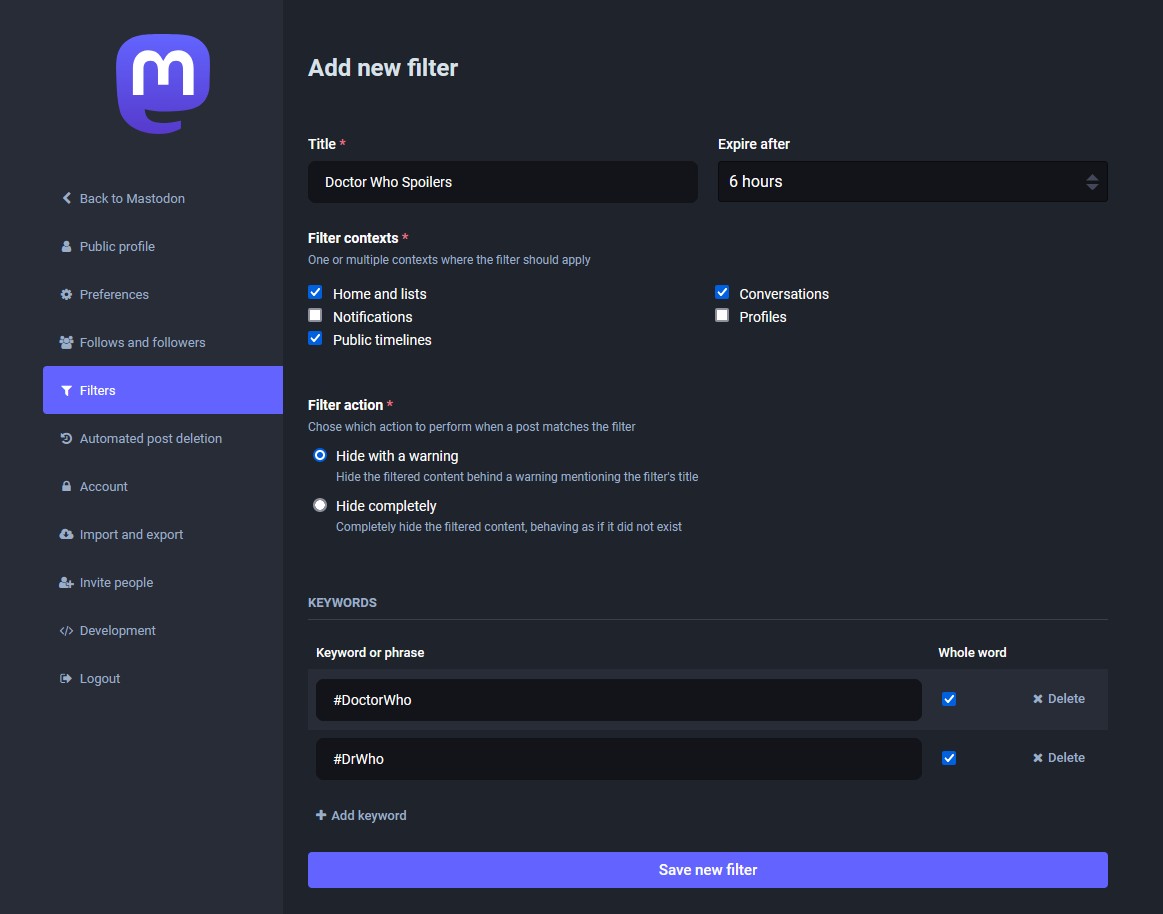
Explore And Ask
That’ll do. There are so many more things you will discover along the way. Picking an app for the phone (you’ll have choices). Blocking people. Blocking entire instances. Setting your posts to auto-delete. Making your profile private. Making following your profile invite-only. Migrating to another instance. Exploring the Local Timeline (posts on your instance in real time). Exploring the Federated Timeline (posts on every instance your server connects to that are being delivered to someone on your own). Viewing trending posts and hashtags on your local instance in the Explore tab. Bridging your account to BlueSky so you can cross-post. Finding journalists, tech people, crafting people, arty people, gamers. Following politics, news, the environment, science, history. Discovering that Mastodon is just one part of the Fediverse and that there’s a world out there of alternatives to YouTube, Instagram, Facebook, and TikTok.
Always feel free to ask questions, but consider who might see the question in the first place. Use hashtags sensibly. Search for them first to see what other people are using them for. Consider asking them as a reply on a related topic. Mastodon is what you want it to be, but it works best as communities of like-minded people talking to one another. It’s not the place for egos and broadcasts. It’s where you get away from all that.

Thanks for this. Looks like Mastodon has matured quite a bit since I last nosed around….
Thanks for this. People joining Mastodon may not notice the time variations immediately but they’re there because while Mastodon is global some instances like Mastodon.NZ will be on different awake times. For example #JukeboxFridayNight is a weekly music sharing using video links on a theme (please add song and artist/s name to post for blind and low vision followers). It kicks off in New Zealand time on Friday evening, about 5pm NZDT. That’s still Thursday in some parts of the world. Anyone can join in but people joining in later may find obvious choices have already been shared. It’s a great opportunity to be creative with the theme, like sharing songs about factories during the #Plants themed JFN.